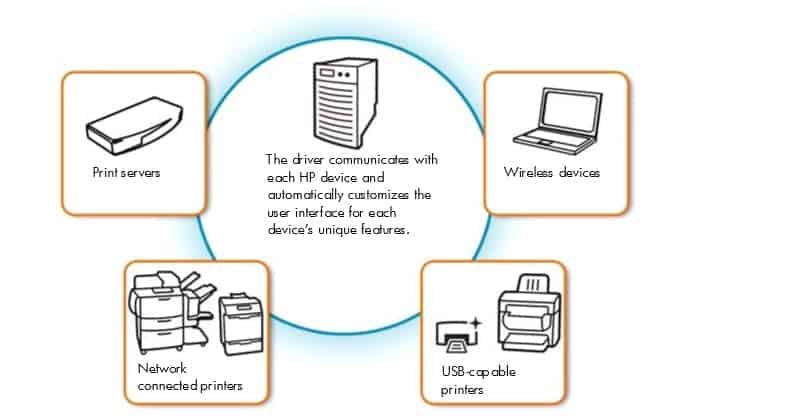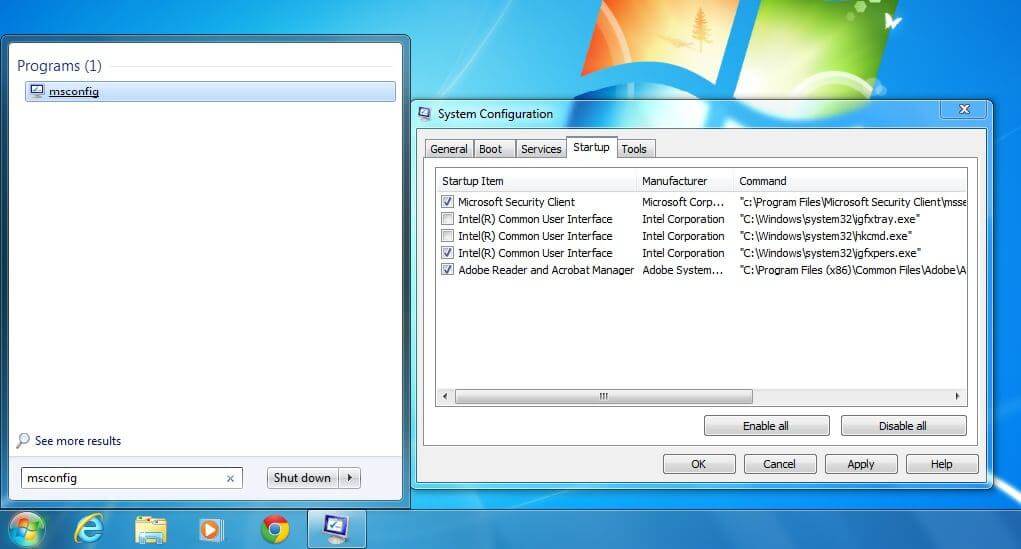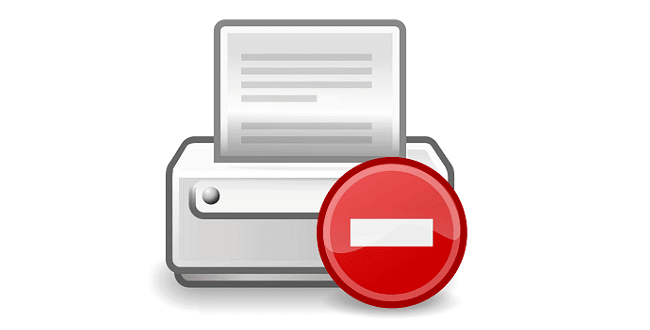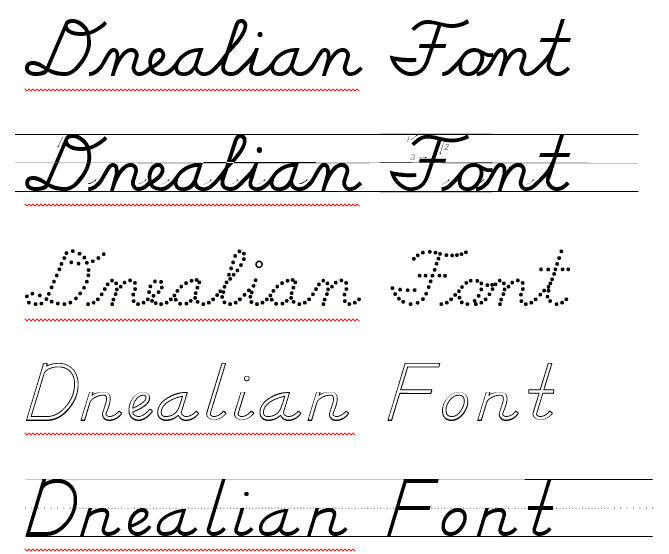Recently added a new printer to our local printserver which hosts over 100 network shared printers. Of course nothing goes smoothly. Went to HP website and downloaded the universal print driver (UPD) for Server 2008 R2 as that’s the operating system we are running. So figured hey if its a server driver I’m sure they pack both x86 and x64 into the package. Why would I assume that? Its suppose to be universal!!! Why don’t they???
Anyways after tons of google searches about “unable to install x32 additional drivers on x64 server” and tons of varations I’ve notice tons of users with the same problem. I finally found a solution. Don’t get why all my previous printers didn’t have the problem. Must be something new they’ve changed.
The solution:
Ok, I was able to successfully get all the HP drivers to work. I had to download the same version HP Universal driver in both x64 and x86 and install the x64 version, then the x86 version.
So here’s what I did after reading that.
- Downloaded Server 2008 R2 UPD Driver and Windows XP driver. (Don’t do the XP x64) Download Link Here
- Extract both files
- Right clicked my printer and selected “properties”.
- “Advanced” Tab
- “New Driver” and select the server or x64 bit driver 1st. Not sure why it sometimes fails the other way around.
- Click next and agree till you return to the printer properties window.
- Sharing Tab
- Click “Additional Drivers”
- Put a check in x86 and browse to the XP (x86) driver and click ok.
- Done!
Hopefully this will help someone else!