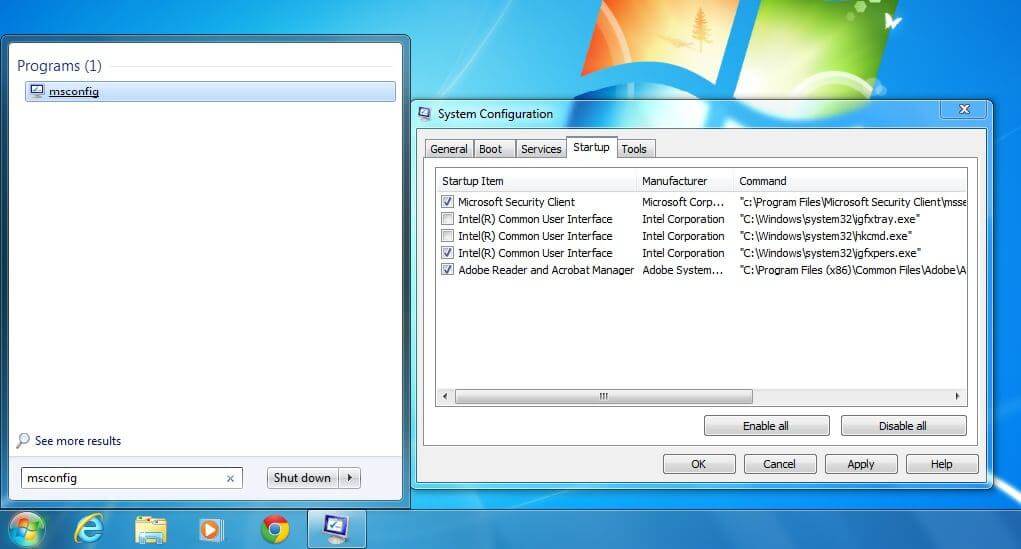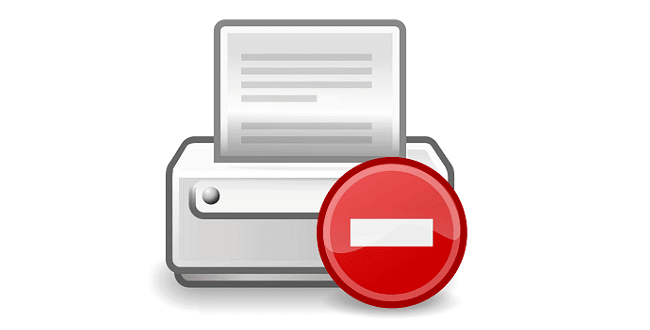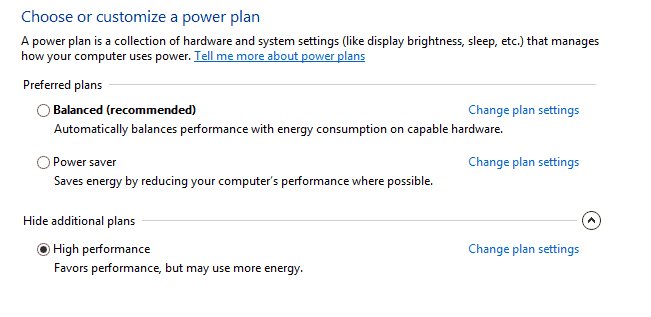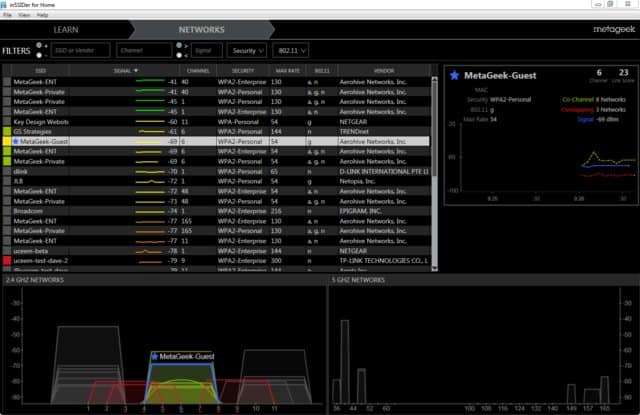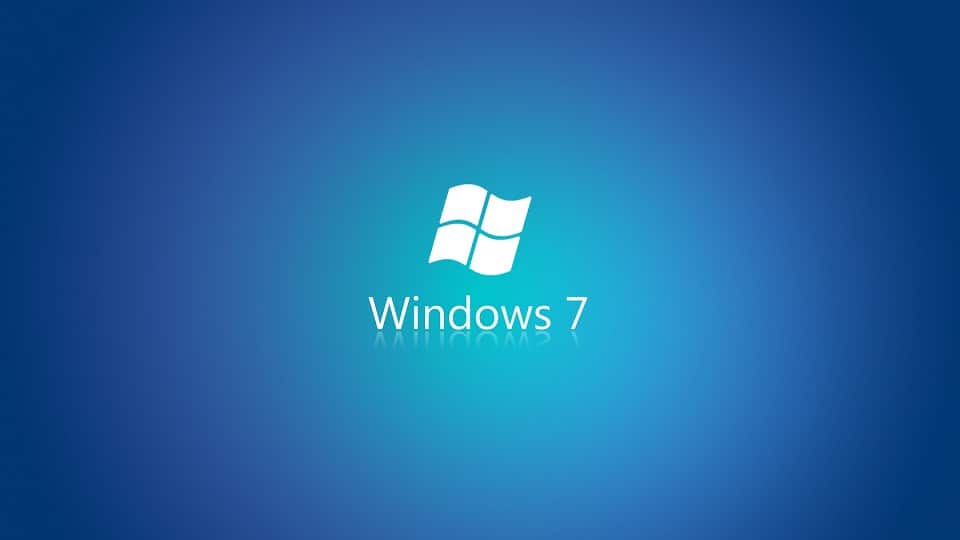We’ve recently deploy roughly 1000 new machines to our labs for students. Of course its fun when the first kid figures out how to rotate the screen and shows his buddy. Now every day there are multiple machines in our labs with the screens upside down or sideways. After some quick research we’ve found the reg keys to delete to remove the tray icon and the hkcmd. Below is how to disable via Group Policy and/or if you have just 1 machine how to disable it from starting up (user friendly)
Note: This was tested on Windows 7 and deploys using Server 2008 R2
Home Use | 1 Machine
- Click Start > Type in msconfig and hit enter OR press the windows key + R on the keyboard and type in msconfig
- On the new window that popped up go to the Startup tab.
- Uncheck the following 2 Intel(R) Common User Interface’s. If you look at the command next to them you want to uncheck igfxtray (tray icon) and hkcmd (keyboard shortcuts to rotate the display)
- You will be asked to restart say yes.
- Once windows reboots you will get a new dialog box. Just put a check in the box that says don’t display again.
- Done!
Business Use | Group Policy
- Create a new policy with any name to help you identify it. We used “Remove Intel HD Graphics Tray Icon and Keys”
- Edit the Policy
- Go to Computer Configuration > Preferences > Window Settings > Registry
- In the menu go to Action > New > Registry Item
- Change the Action to Delete
- Hive: HKEY_LOCAL_MACHINE
- Key Path: SOFTWARE\Microsoft\Windows\CurrentVersion\Run
- Value Name: HotKeysCmds – Keyboard Shortcuts (Ctrl + Alt + Arrow Keys to rotate desktop)
Value Name: igfxTray – System Tray Icon (User can right click to rotate desktop) - Repeat steps 4-8 for each value name.
- Apply your policy to a test machine to verify it works
- Once fully tested and everything works deploy to the masses!
Hope this works as well for you as it did for us! Let me know if I did manage to forget something.