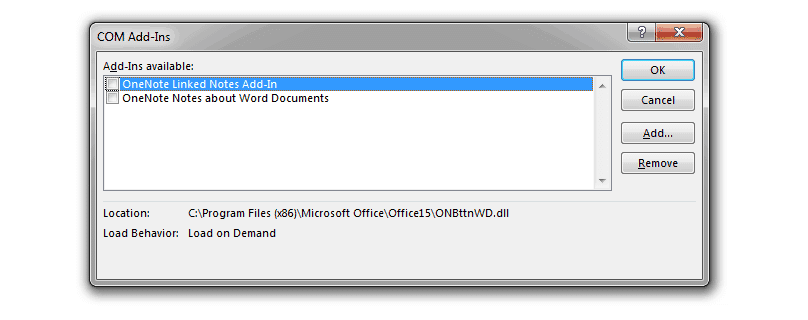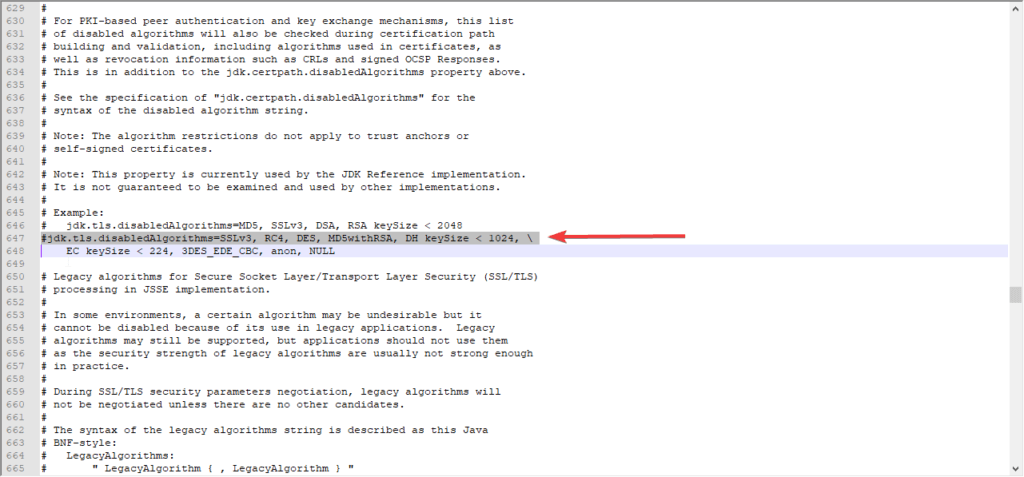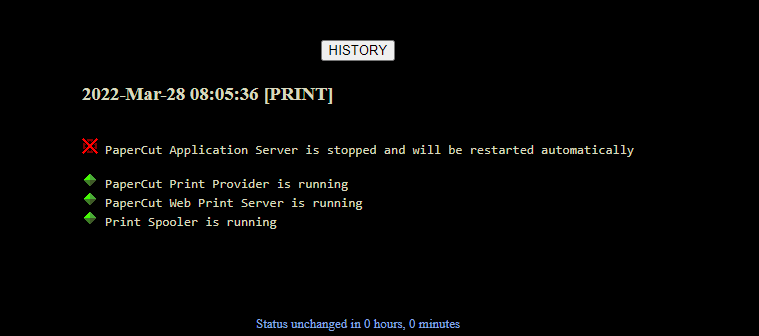We currently use this to allow computer labs to auto login to generic network accounts when the computer is turned on.
Administrators often want to set a domain as the default selection in the Windows logon screen for all users. This can be easily achieved by following these instructions:
Windows XP / Server 2003:
Set the value of the registry entry “DefaultDomainName” under “HKEY_LOCAL_MACHINE\SOFTWARE\Microsoft\Windows NT\CurrentVersion\Winlogon” to be the name of the domain which you want to be the default selection.
Windows Vista / Server 2008:
- Open Group Policy Object Editor (Start – > Run > gpedit.msc > click OK)
- Expand Computer Configuration > Administrative Templates > System > Logon
- Change the “Assign a default domain at logon” to Enabled and enter your chosen domain.