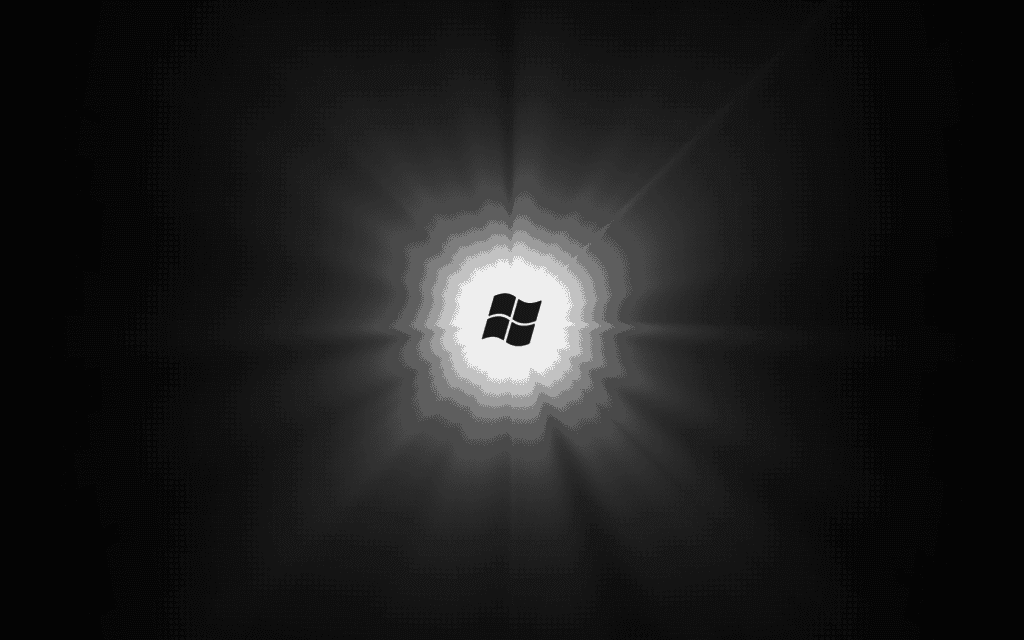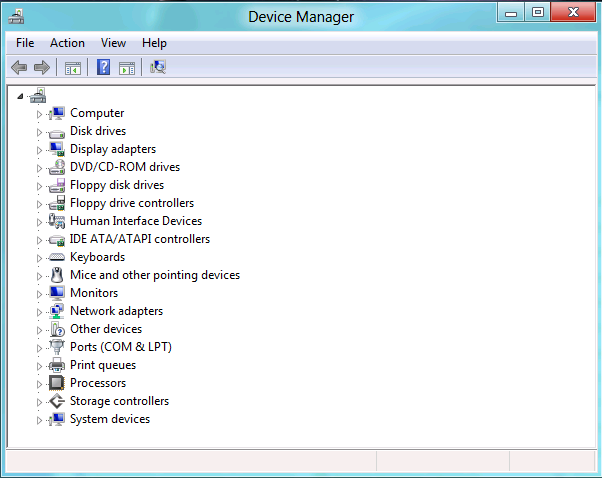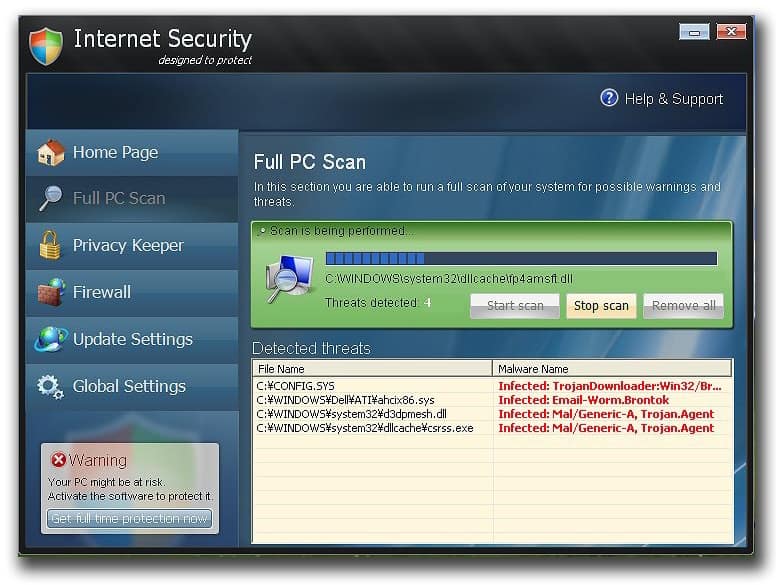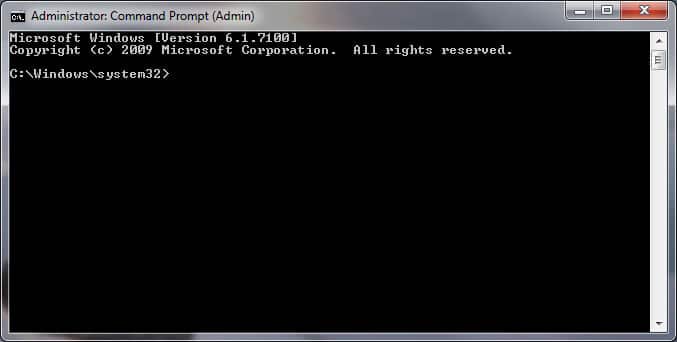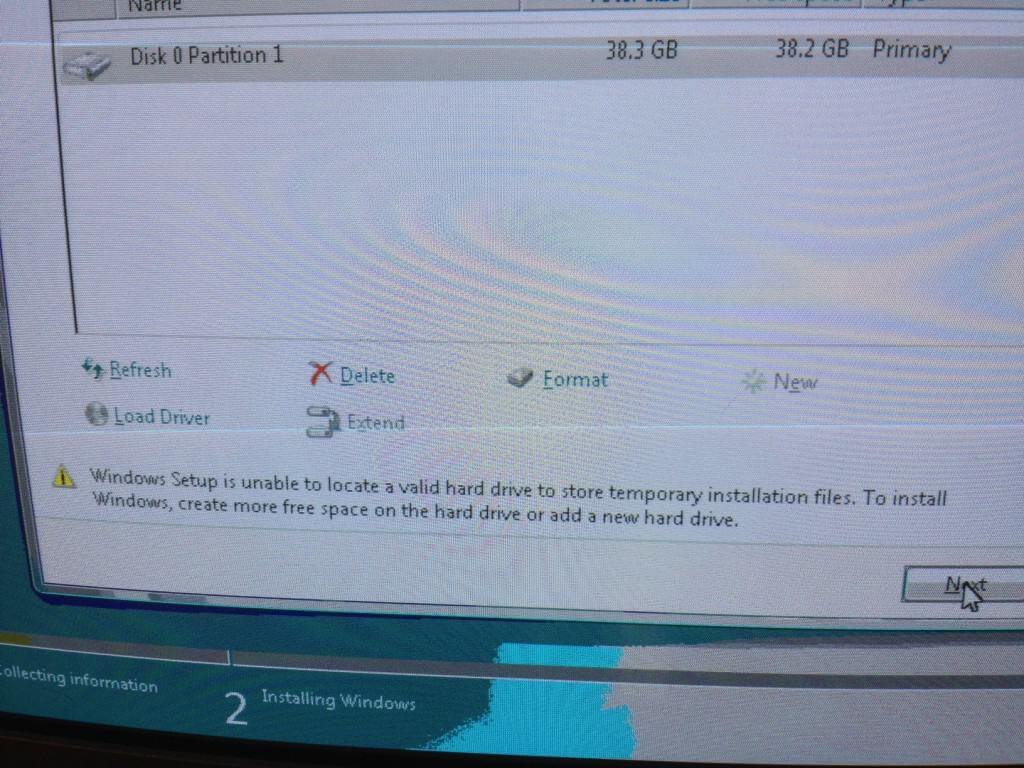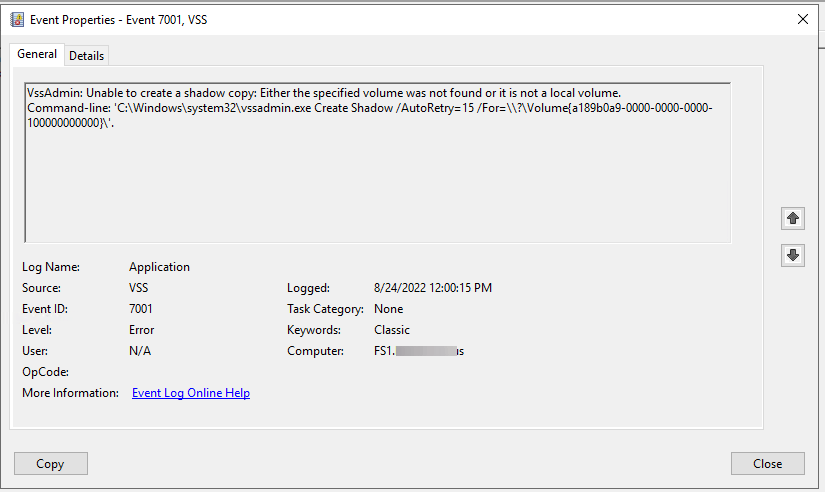Need to find the device manager to see which drives are missing? Uninstall or Update drives? Below I’ve included the steps involved to finding the device manager.
Microsoft Windows 8
- Right Click in the very bottom left corner where the start button should be.
- Click Device Manager
Microsoft Windows Vista and 7 users
- Click Start (the beach ball in the lower left of the screen)
- In the Start Search box type: device manager and then press enter and you should see something similar to the below example.
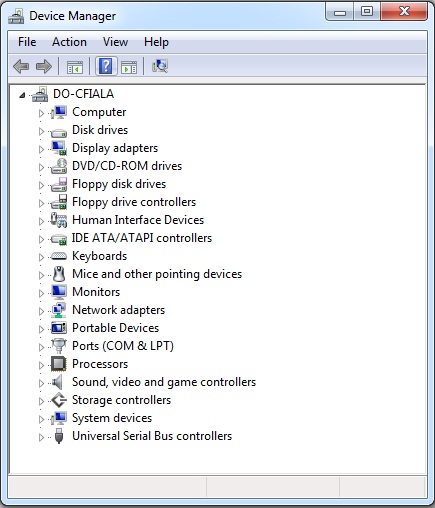
Windows 2003
- Open the Administrative Tools in Control Panel.
- Within the Administrative Tools click Computer Management.
Microsoft Windows XP and 2000 users
- On the desktop right-click on My Computer and click Properties or open the Control Panel and double-click the System icon.
- In the System Properties window click the Hardware tab.
- In the Hardware tab click the Device Manager button.
or
- Click Start
- Click Settings
- Click Control Panel
- In the Control Panel double-click the Systems icon.
- In the System Properties window click the Hardware tab.
- In the Hardware tab click the Device Manager button and you should see something similar to the below example.
Microsoft Windows 95, 98, 98 SE, and ME users
- On the desktop right-click on My Computer and click Properties or open the Control Panel and double-click the System icon.
- Click the Device Manager tab.
or
- Click Start
- Click Settings
- Click Control Panel
- In the Control Panel double-click the Systems icon.
- Click the Device Manager tab and you should see something similar to the below example.