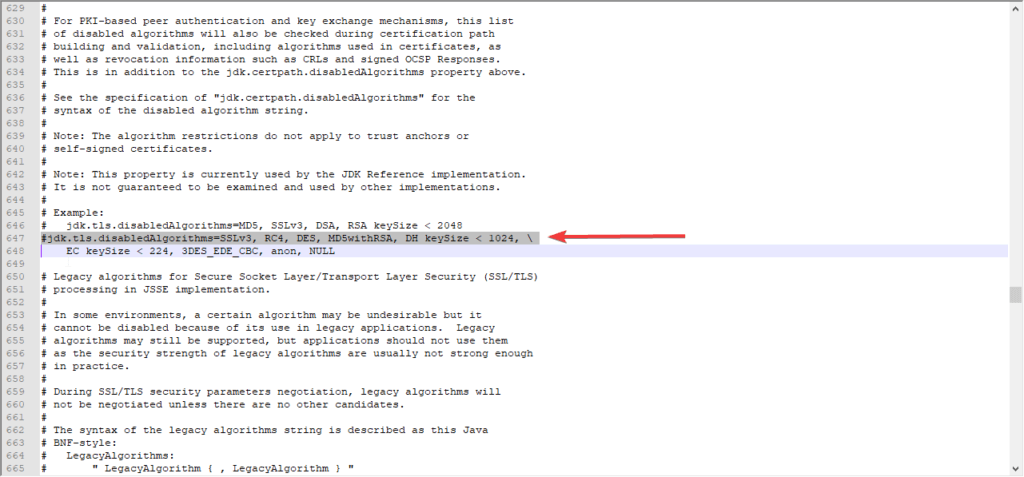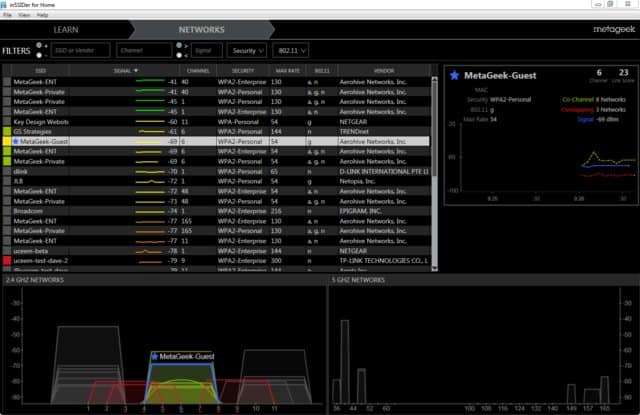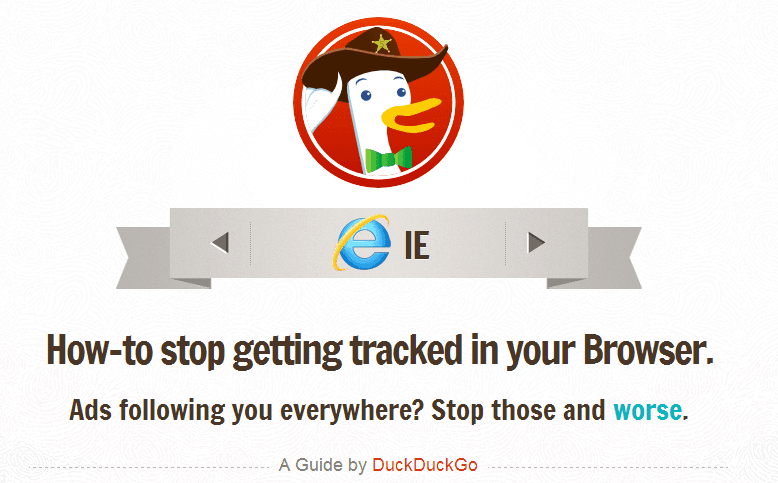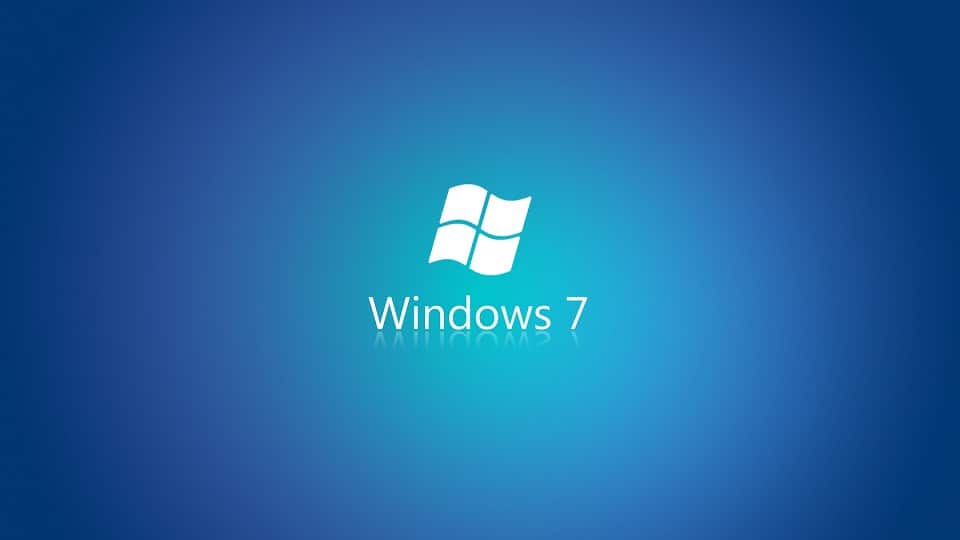Recently I’ve started leaving my security cameras live stream via Chrome (Unifi Protect) visible at all times on one of my monitors. It’s been great but the issue is my monitors won’t turn off at night.
After some digging I cam across this nifty little command.
powercfg /option [arguments] [/?]
Open up powershell (run it as admin) and run the following command to view what’s currently preventing the computer from turning off the display/sleeping.
powercfg -requests
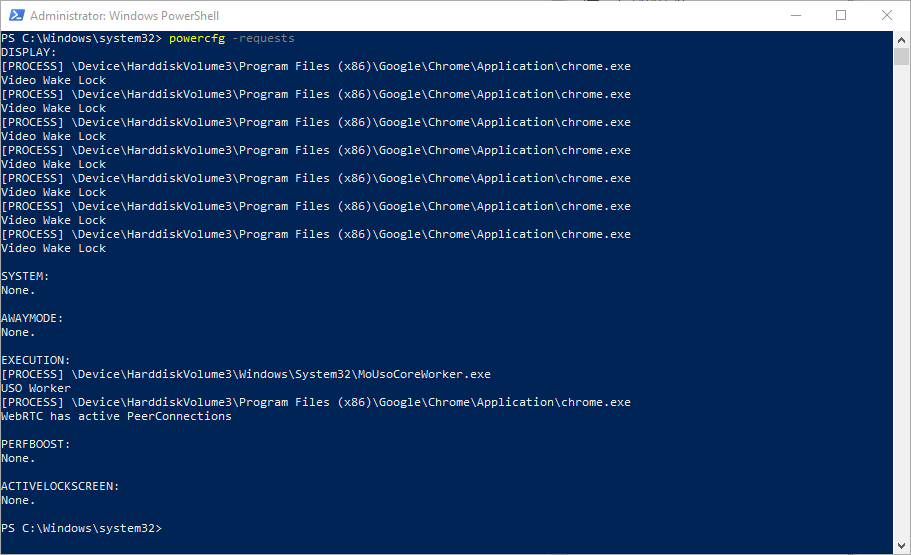
So from the list I can see chrome.exe is keeping the device awake due to video steaming. Normally it makes sense you wouldn’t want your PC to sleep while watching Netflix or other stream services.
Now that I know the process you can run the following command to bypass the setting.
PowerCFG -RequestsOverride PROCESS chrome.exe DISPLAY
Tip: There are 3 different power request types. You can add all 3 or just the one you need. DISPLAY, SYSTEM or AWAYMODE.