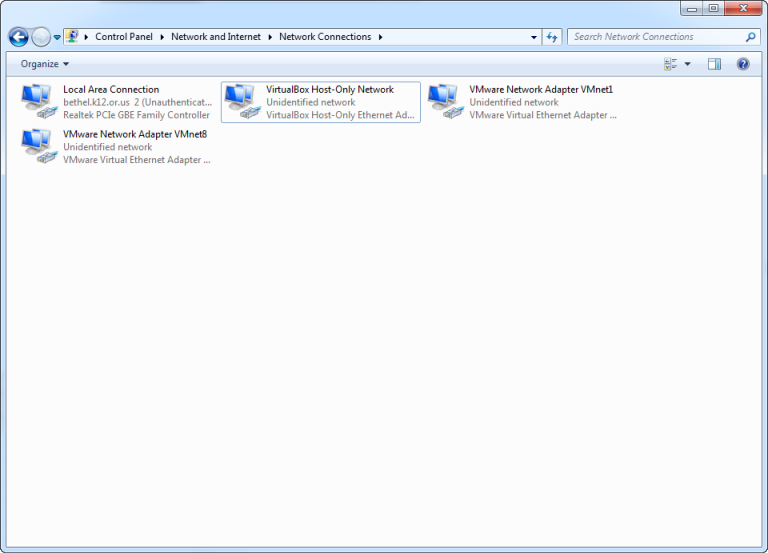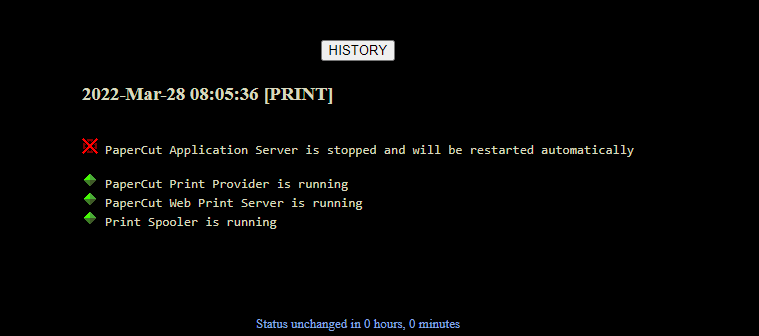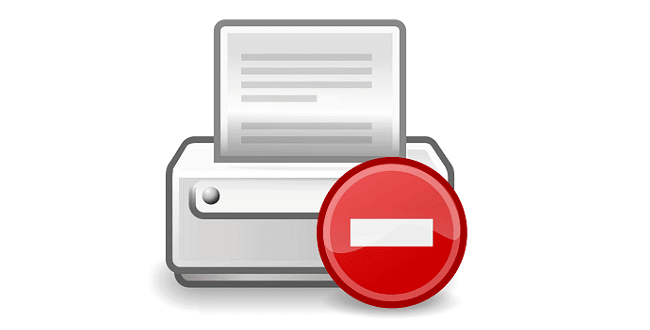This will change your Local Area Connection to DHCP while also setting your homepage in IE to your choice (edit the last line with your website).
Note: You will need to enter the exact name for the network adapter you want to change. For example if you wanted to change your wireless to DHCP.
To find out your adapters name view your network connections. As you can see below I have multiple adapters that VMware has created.
Here is the batch file (.bat) code:
@ECHO OFF
ECHO Resetting IP Address and Subnet Mask For DHCP
netsh int ip set address name = “Local Area Connection” source = dhcpECHO Resetting DNS For DHCP
netsh int ip set dns name = “Local Area Connection” source = dhcpECHO Resetting Windows Internet Name Service (WINS) For DHCP
netsh int ip set wins name = “Local Area Connection” source = dhcpECHO Here are the new settings for %computername%:
netsh int ip show configREG ADD “HKCUSOFTWAREMICROSOFTINTERNET EXPLORERMAIN” /V “START PAGE” /D “https://www.coryfiala.com/” /F
[button link=”https://www.coryfiala.com/wp-content/uploads/2012/09/Static-to-DHCP1.rar” type=”icon”] Downlaod[/button]