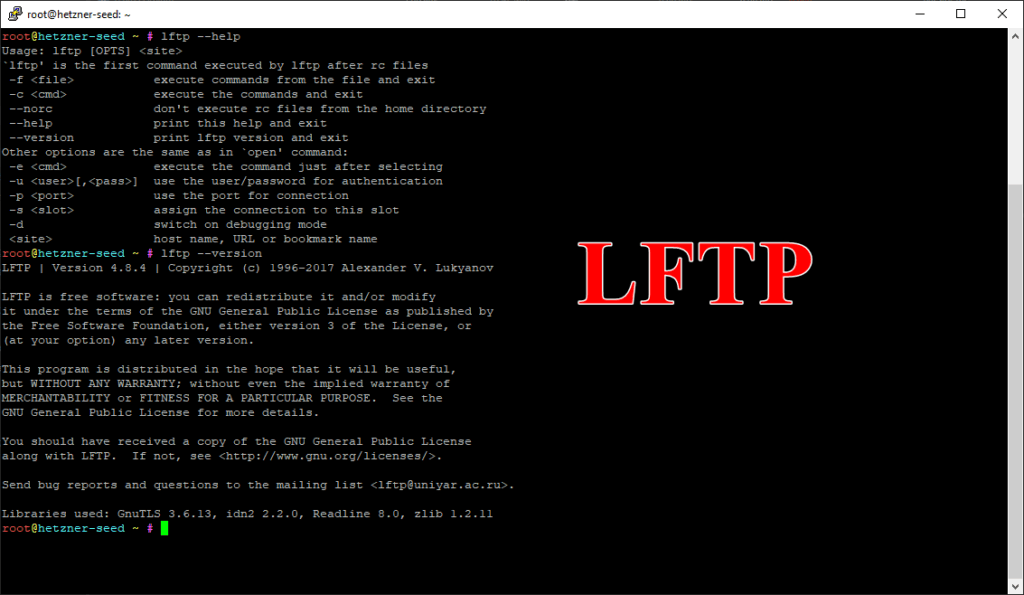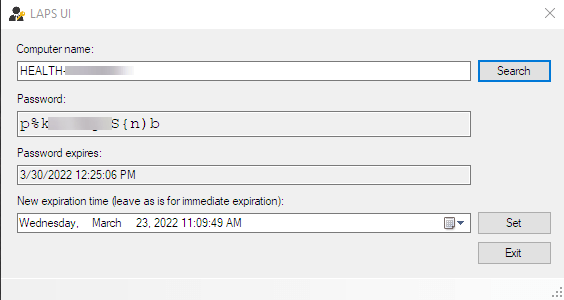One of the most common questions I found when setting up a Minecraft server was how to use a sub domain to connect to your server. Lets face it, its much easier remember the name of something instead of a bunch of numbers! An example I could try to remember is 198.23.145.23:25565 or if I setup a sub domain I can remember play.minecraftbuildinginc.com. Which one would you prefer?
Requirements
- Web hosting (typically can get some with a server purchase)
- Domain name
- Minecraft Server
- Dedicated IP for Minecraft Server
How To
Note settings will vary as all hosting companies are different! I’m currently with Bluehost using cpanel.
- Login to your cPanel Account
- Scroll down to “Domains”
- Enter the “Simple DNS Zone Editor”
- Look for “Add an A Record”
- For Name enter your subdomain you plan to use (play for play.yourdomain.com)
- For Address enter your Minecraft Server’s IP address (without port at the end)
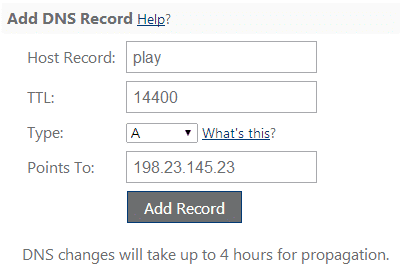
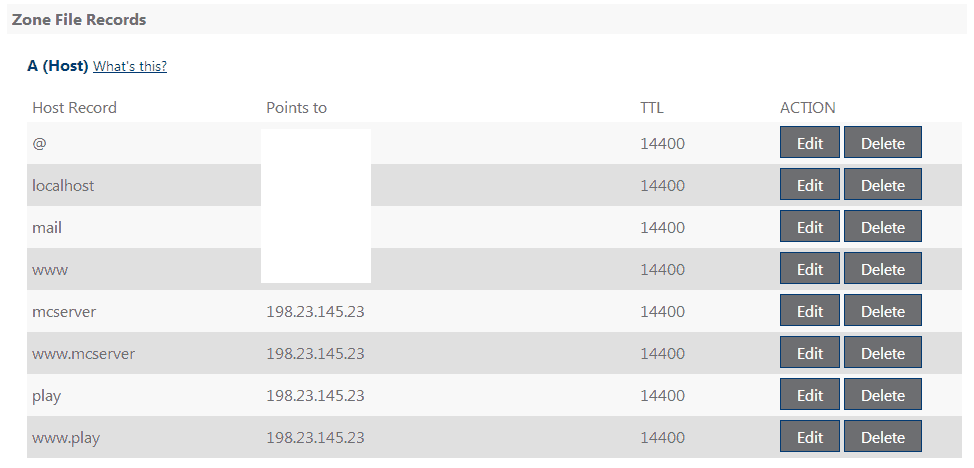
Once done you will have to play the waiting game. It can take up to 24hrs in extreme cases for DNS propagation. Once done when you go to join a server in Minecraft you will type in play.yourdomain.com or if you used something else in step5 for the address!