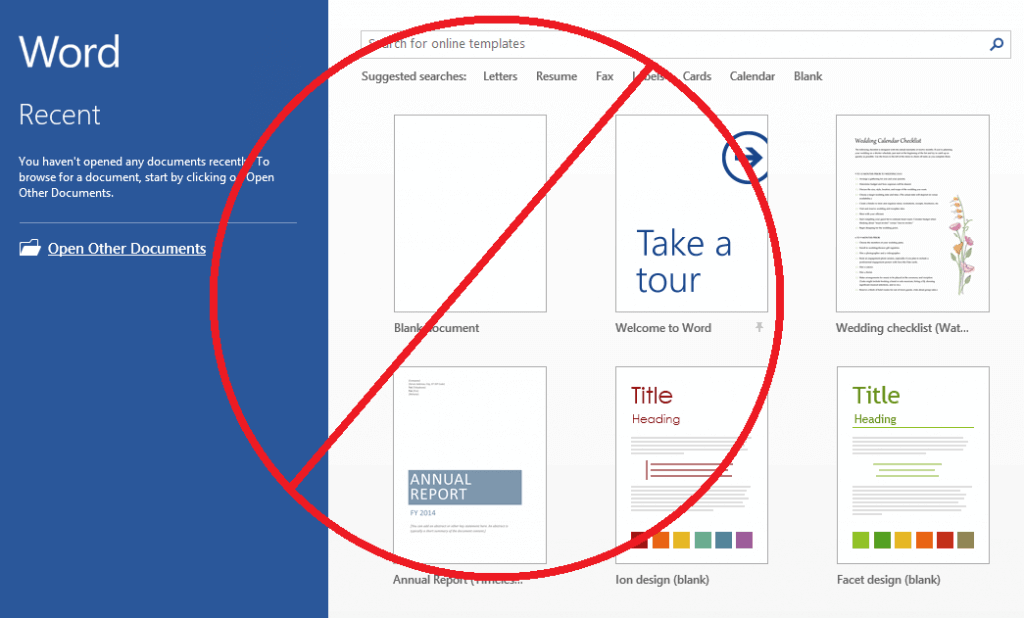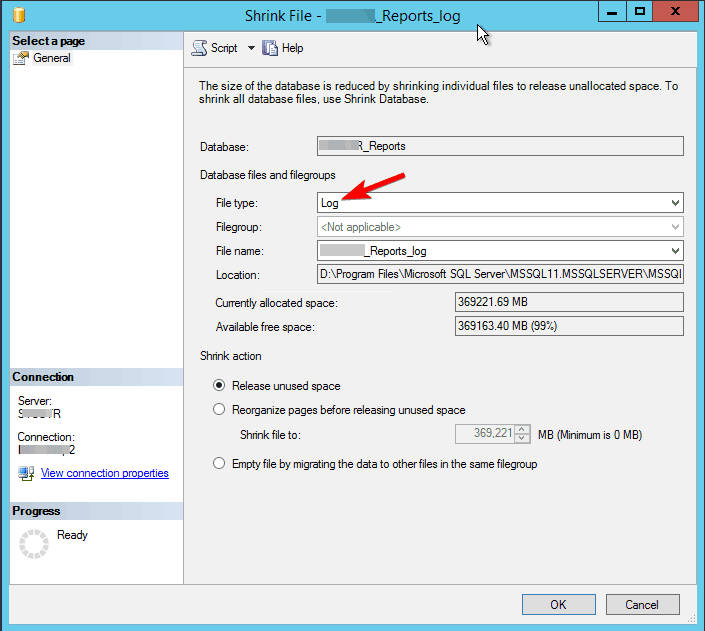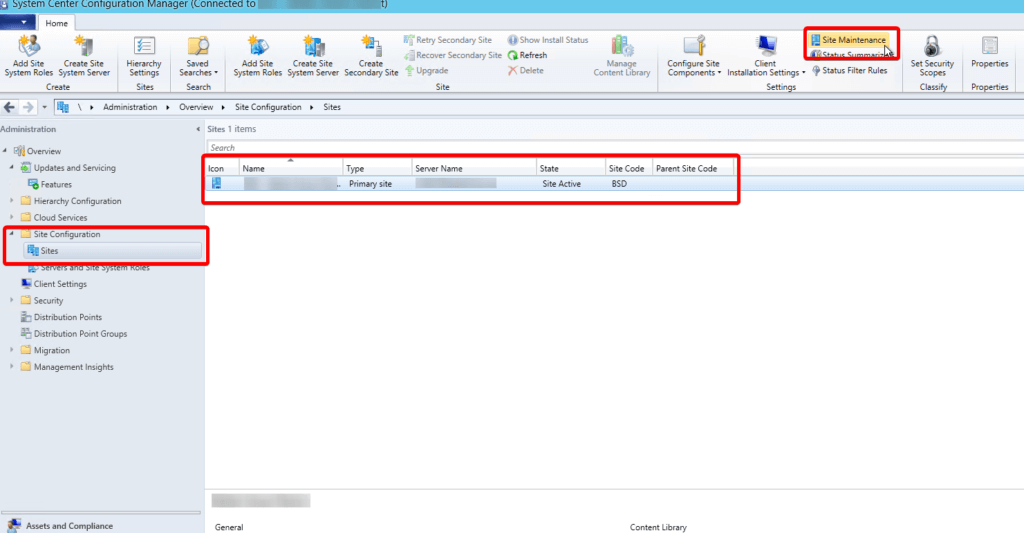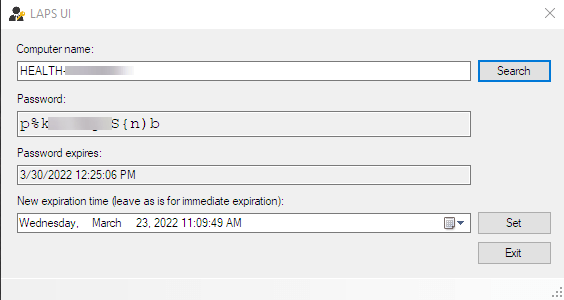Microsoft Office 2013 starts up with a screen showing you templates and recently opened documents. If you find this annoying and would rather get straight to work, all you need to do is change one registry entry.
How-To Geek shows us the simple steps. Enter the registry editor by typing “regedit” in Windows’ search. Then navigate to
“HKEY_CURRENT_USERSoftwareMicrosoftOffice15.0CommonGeneral“
Look for the key called “DisableBootToOfficeStart” and double-click it then change its value from 0 to 1.
If the key isn’t there, you can create it. Hit up the link below for more information, including how to disable specific Office programs from showing that start screen.