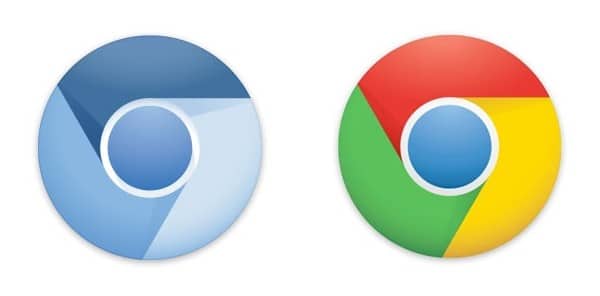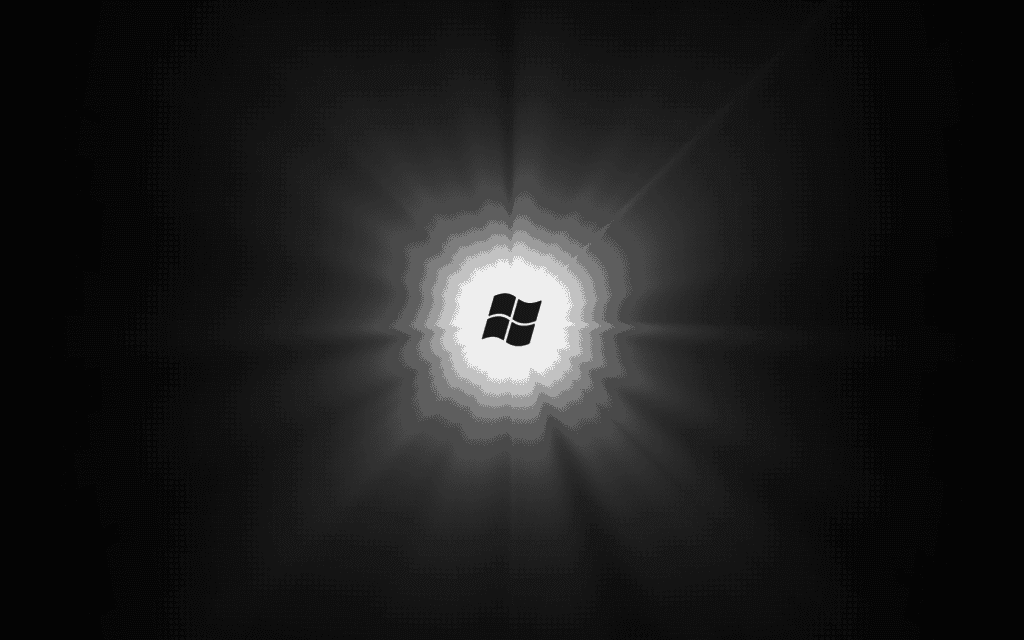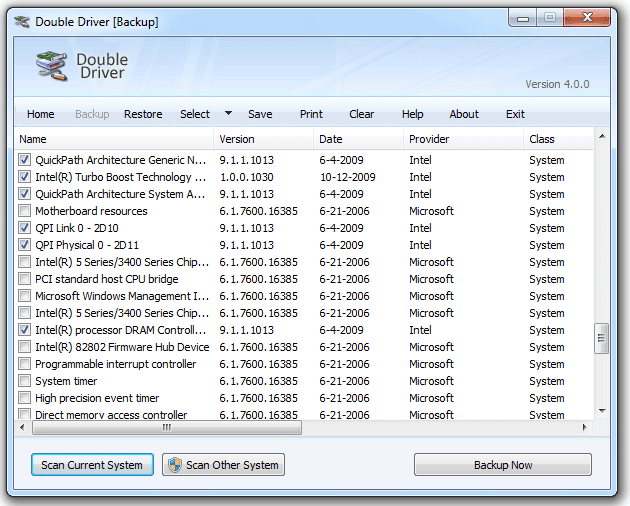Disabling the Windows XP login prompt for password
Issue
Disabling the Windows XP login prompt for password.
Answers
Disabling startup login prompt for password
Using Userpasswords2
- Click Start and Run
- Type Control Userpasswords2 and press enter.
- Uncheck the box for “Users must enter a user name and password to use this computer.”
- Click Apply and Ok.
Use TweakUI
- Download and install TweakUI.
- Once installed and open, click the plus next to Logon.
- Click AutoLogon.
- Check the box to Log on automatically at system startup.
Through the registry (regedit)
- Open regedit.
- Open HKEY_LOCAL_MACHINE\SOFTWARE\Microsoft\Windows NT\CurrentVersion\Winlogon
- In the DefaultUserName make sure it is current set to the username you wish to log in as.
- Next, in the DefaultPassword type the password you use to login. If you do not see this, create a new String Value with this name. *
- Next, open AutoAdminLogon and set the value to 1. If you do not see this, create a new String Value with this name. *
- Finally, once all values have been set close regedit and restart the computer.
* To create a new string value click Edit, New, and then click String Value. Name the string value for what was missing. Once created double-click the string value to change its value.
Disabling prompt for password after Windows XP resumes from standby or hibernation
- Click Start, Settings, and Control Panel
- Double-click Power Options
- Uncheck the “Prompt for password when computer resumes from standby” option.
- Click Apply and then Ok.
via ComputerHope